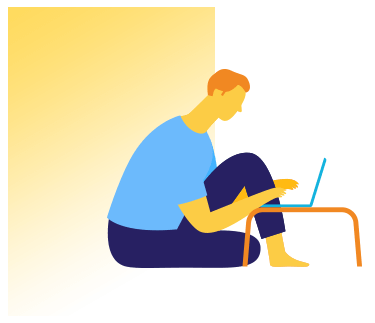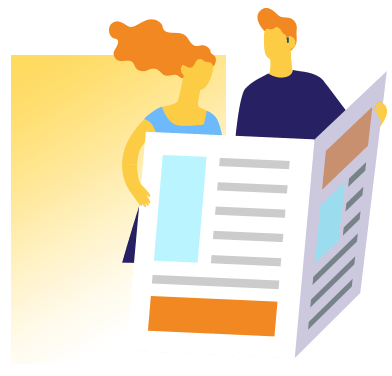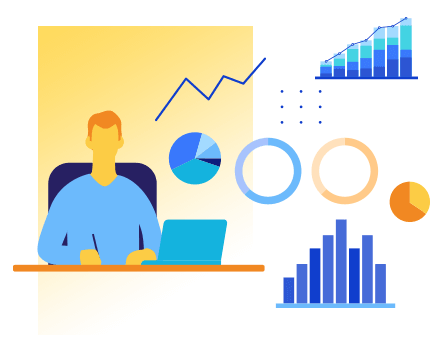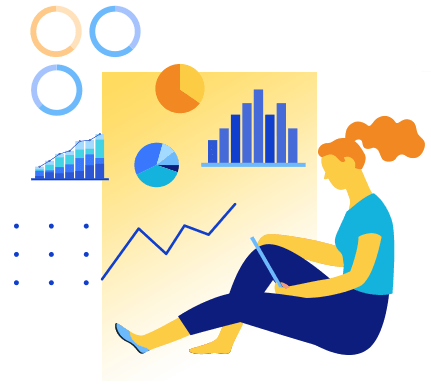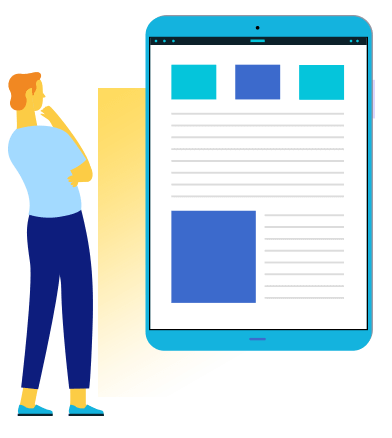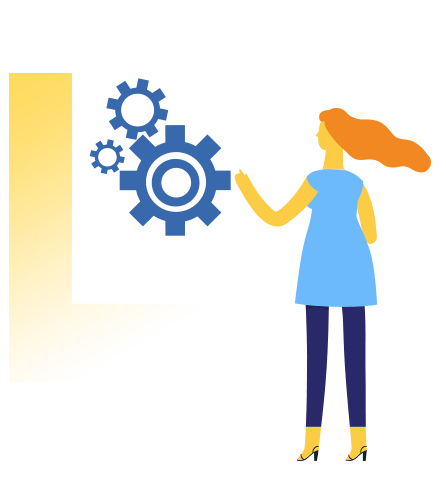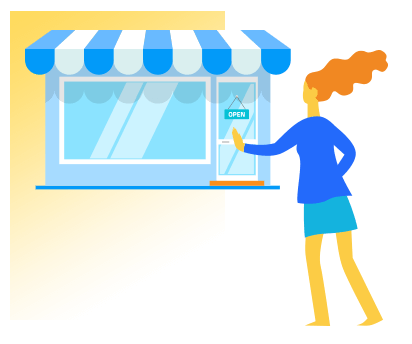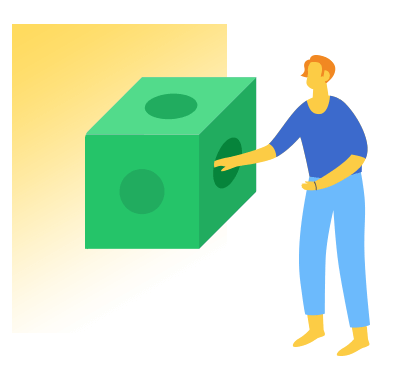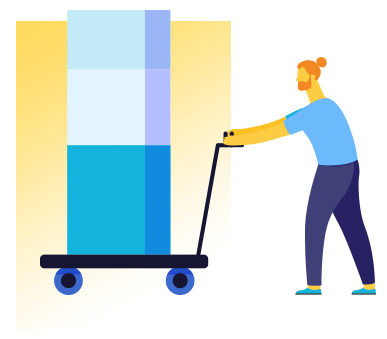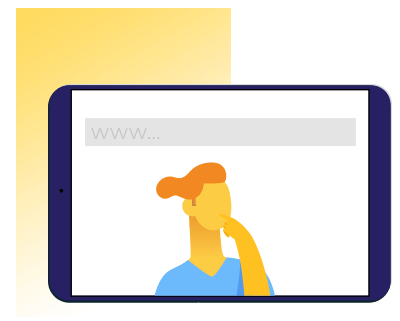Step 1:
Create a free Shift4Shop account
Start by signing up for a free Shift4Shop account. It takes only a few minutes, and once you're done you'll have activated your account without spending a dime. Shift4Shop's interface is somewhat similar to Shopify's, but there are some differences in where certain types of options are located. If you need help understanding how to use Shift4Shop, you can contact us for support at any time — our fully-US-based support staff is available 24 hours a day, 7 days a week, even during holidays.